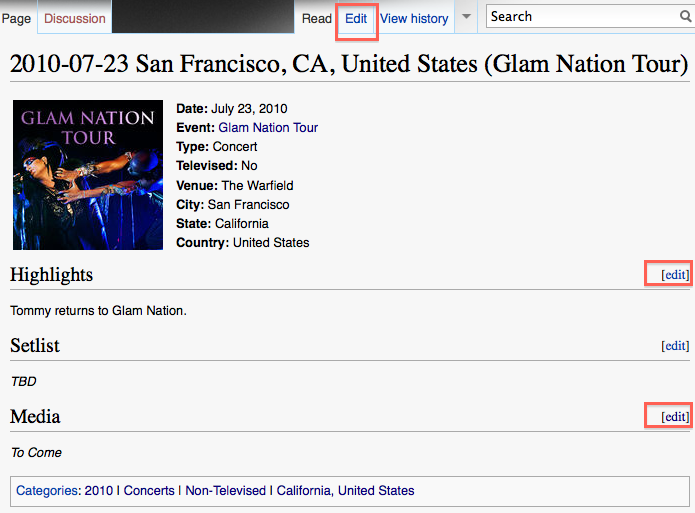Difference between revisions of "Help:Contents"
| (17 intermediate revisions by the same user not shown) | |||
| Line 11: | Line 11: | ||
[[File:Existing Concert Page.png]] | [[File:Existing Concert Page.png]] | ||
| − | Most of the time, you will only need to edit the Highlights and Media subsections as everything else should have been set up beforehand unless you see any glaring errors in the | + | Most of the time, you will only need to edit the ''Highlights'' and ''Media'' subsections as everything else should have been set up beforehand unless you see any glaring errors in the venue and setlist. You can edit click on the '''Edit''' buttons to the right-hand side of the subsection headers to edit a particular subsection, or click on the '''Edit''' button on the top-right-hand corner to edit the whole page. |
| − | + | Please see ''General formatting instructions'' below for simple examples of how you can format text. | |
| − | + | == General formatting instructions == | |
| + | For the purpose of this website, some basics you will need to know are: | ||
| − | == | + | === Italics === |
| − | + | <pre>Two apostrophes each on left and right side of text creates '''italics'''.</pre> | |
| − | + | ||
| − | + | === Bold === | |
| + | <pre>Three apostrophes each on left and right side of text creates '''bold'''.</pre> | ||
| + | |||
| + | === Numbered lists === | ||
| + | <pre>#Hash at the start of a line creates a numbered list.</pre> | ||
| + | |||
| + | === Bullet lists === | ||
| + | <pre>#Asterisk at the start of a line creates a bullet list.</pre> | ||
| + | === Level 2 section === | ||
| + | <pre>== Two equal signs each on the start and end of a line creates a new level 2 section ==</pre> | ||
| + | === Level 3 section === | ||
| + | <pre>== Three equal signs each on the start and end of a line creates a new level 3 section ==</pre> | ||
| − | + | For more information, here's list of links that might be useful: | |
| + | * A good [[MetaWikiPedia:Help:Editing|guide]] on how to format wiki pages. | ||
| + | * [[MetaWikiPedia:Help:Wikitext_examples|Formatting examples]]. | ||
=== Hyperlinking === | === Hyperlinking === | ||
Latest revision as of 23:34, 23 July 2010
Creating new pages
To create an article, you can:
- start from scratch by clicking from a intra-site link that is not already linked to an article,
- view source code from another article,
- or, copy the source code of predefined templates such as these:
- Template:EventInfo: For creating new event pages.
Editing existing event pages
An existing event page most likely comprises the following sections:
Most of the time, you will only need to edit the Highlights and Media subsections as everything else should have been set up beforehand unless you see any glaring errors in the venue and setlist. You can edit click on the Edit buttons to the right-hand side of the subsection headers to edit a particular subsection, or click on the Edit button on the top-right-hand corner to edit the whole page.
Please see General formatting instructions below for simple examples of how you can format text.
General formatting instructions
For the purpose of this website, some basics you will need to know are:
Italics
Two apostrophes each on left and right side of text creates '''italics'''.
Bold
Three apostrophes each on left and right side of text creates '''bold'''.
Numbered lists
#Hash at the start of a line creates a numbered list.
Bullet lists
#Asterisk at the start of a line creates a bullet list.
Level 2 section
== Two equal signs each on the start and end of a line creates a new level 2 section ==
Level 3 section
== Three equal signs each on the start and end of a line creates a new level 3 section ==
For more information, here's list of links that might be useful:
- A good guide on how to format wiki pages.
- Formatting examples.
Hyperlinking
See here to learn how to create hyperlinks.
References and Footnotes
For instructions on how to cite references or make footnotes, see here.
Redirection
Often, because of variations in character and object names in the games, you may need to redirect the alias links to their intended articles. To do this, you can use either a piped link or a redirect function. The following pages show you how to do it: